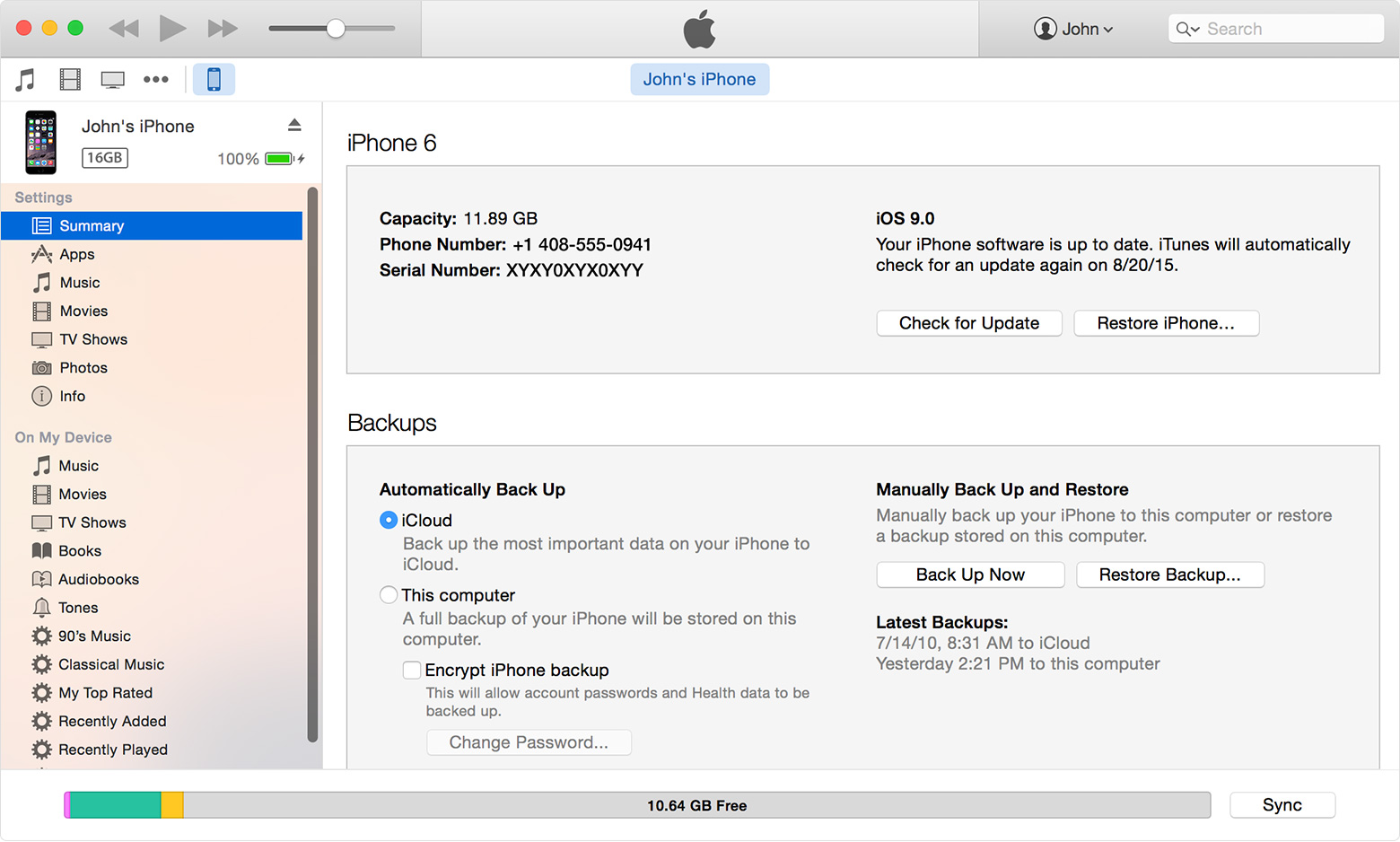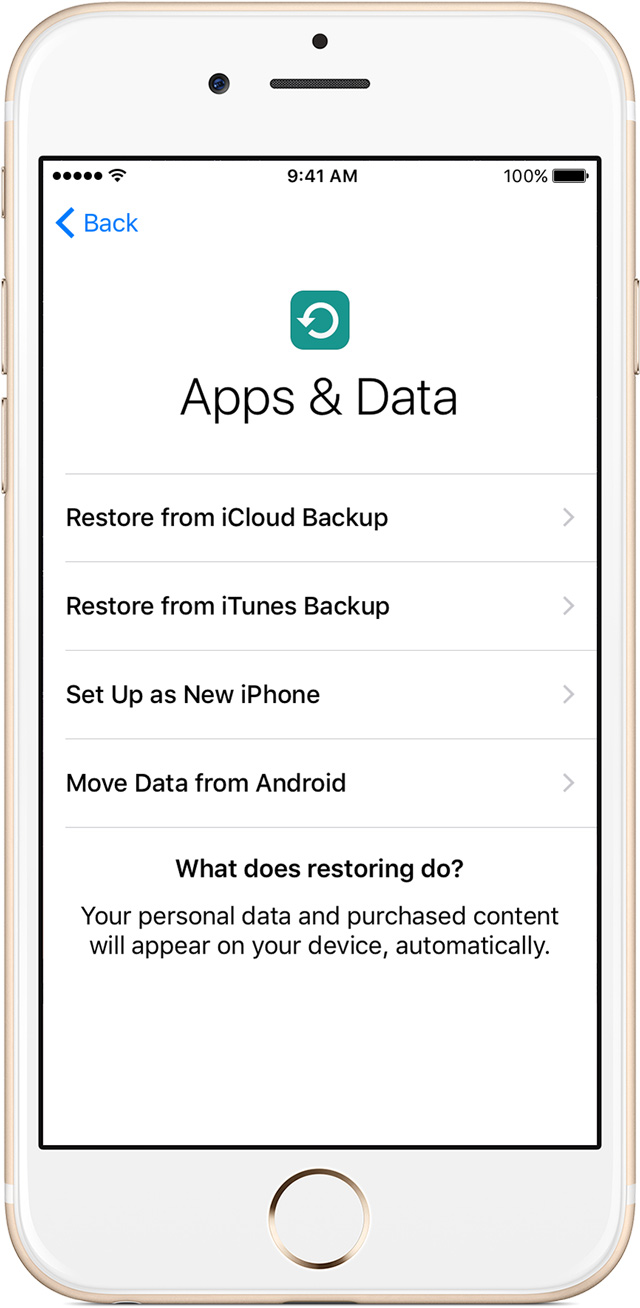Another cautionary tale regarding email links.
Updated: Oct 26, 2013 2:10 PM EDT
By Jennie Runevitch-INDIANAPOLIS –
Experts are warning about a new kind of computer virus called CryptoLocker. Hackers are hitting systems holding personal information and files for ransom.
It’s an old-time crime with a 21st century twist – a virus that holds your computer hostage and demands money to get it back.
“They’re holding your computers or your files for ransom, the same way a kidnapper would,” explained Geek Brigade president Jon Wright.
Victims of the virus even get a terrifying ticking clock that pops up on the screen, counting down the time left to pay up.
“If you don’t pay, your files are gone forever,” Wright said.
Experts say CryptoLocker, a new type of ransomware, created by organized criminals overseas, is one of the most dangerous viruses to hit in a long time.
You can literally lose everything – all pictures, videos and documents on your PC. Geek Brigade in Greenwood had two people come in with infected computers just this week.
“We’ve heard lots of stories of people losing everything,” Wright said.
CryptoLocker is spread through phony attachments in emails.
The latest attachments have said “here’s my resume” or “scan from Xerox work center”, so it looks like someone from the office sent them.
But click the link, and you are locked out of your own computer.
“As soon as the user’s computer is infected, the virus sets about encrypting their files and all the files that are attached – thumb drives, external hard drives, or even network drives if they’re at work,” Wright explained.
That’s when the taunting begins.
You’re given 96 hours to pay $300 and get a “private key”, or password, to unlock your files.
No money sent – no data. It’s gone for good.
But should you really pay up?
Experts say early on, people still weren’t getting their files. Lately, for some, that’s changed.
“It’s personal preference,” Wright said. “Recent reports are that people who’ve paid are getting their files back, but then of course, you’ve still now given your information to a criminal.”
They’re criminals demanding cash in a high-tech hold up that’s just as threatening as the real thing.
So how do you protect yourself?
Experts say never open an attachment you don’t recognize or you weren’t expecting.
Back up all your data off-site on a regular basis. An external hard drive that’s connected to your computer would be wiped out with this virus.
Also, get good anti-virus protection that runs in real time. Those have stopped CryptoLocker from hacking in.
If CrytptoLocker does hit, and you notice it right away, Wright says to unplug your computer immediately, before the virus gets chance to run completely.
Then take it to a repair shop. That might save your data before it’s too late.
http://www.wthr.com/story/23792194/2013/10/25/new-virus-holds-computers-hostage?fullsite&view=web&clienttype=generic&mobilecgbypass&force_mobile_off=1&mview=desktop